Save To Your Home Screen
Lifegate.org is the best place to get connected, listen to sermons, give online, register for events, and much more. Now you can access it anywhere, by adding it to your phone's home screen just like an app.
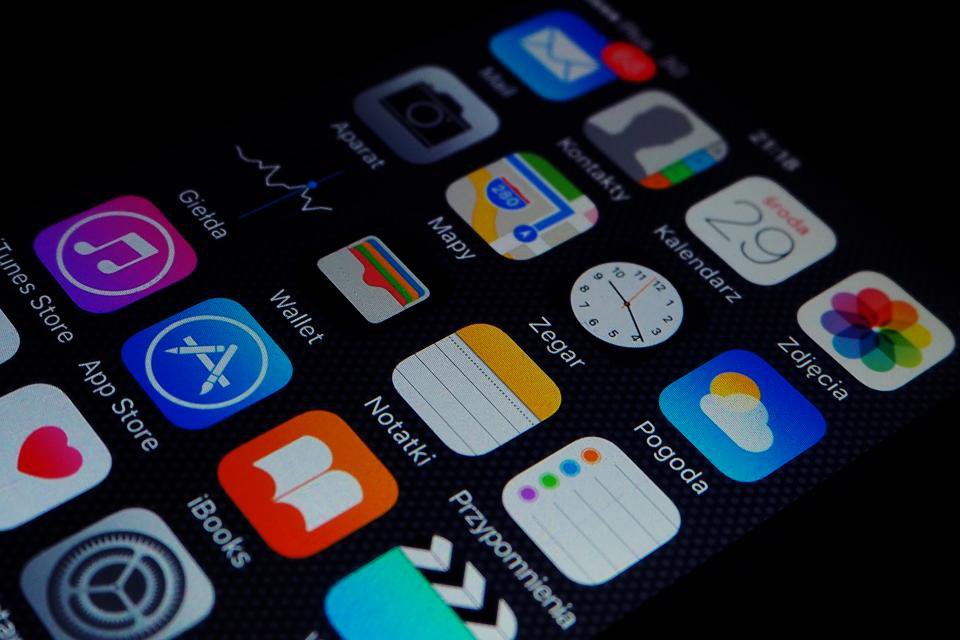 iOS Device (Safari Browser) 1) Open up Safari and load www.lifegate.org 2) At the bottom of the screen you'll see an icon depicting an arrow that looks like it's trying to get away from a square. Tap this button. 3) Once tapped you will have a few options. Scroll until youse see the "Add to Home Screen" option. Select this one. 4) You'll be asked to choose a name for the homescreen icon. So, you know, pick a good one and save it. When you're done it'll show up on your homescreen and you'll have Lifegate right there on your home screen.
iOS Device (Safari Browser) 1) Open up Safari and load www.lifegate.org 2) At the bottom of the screen you'll see an icon depicting an arrow that looks like it's trying to get away from a square. Tap this button. 3) Once tapped you will have a few options. Scroll until youse see the "Add to Home Screen" option. Select this one. 4) You'll be asked to choose a name for the homescreen icon. So, you know, pick a good one and save it. When you're done it'll show up on your homescreen and you'll have Lifegate right there on your home screen. Android Device (Chrome Browser) 1) Open up Chrome and load lifegate.org 2) Then touch the overflow button (three vertical dots) and select Add to Home Screen. 3) All you have to do is touch Add and the site will join your other apps and widgets. 4) One recommendation: you can customize the text below the icon, Just touch the text inside of the Add to Home Screen box and change it up.
Android Device (Chrome Browser) 1) Open up Chrome and load lifegate.org 2) Then touch the overflow button (three vertical dots) and select Add to Home Screen. 3) All you have to do is touch Add and the site will join your other apps and widgets. 4) One recommendation: you can customize the text below the icon, Just touch the text inside of the Add to Home Screen box and change it up.
